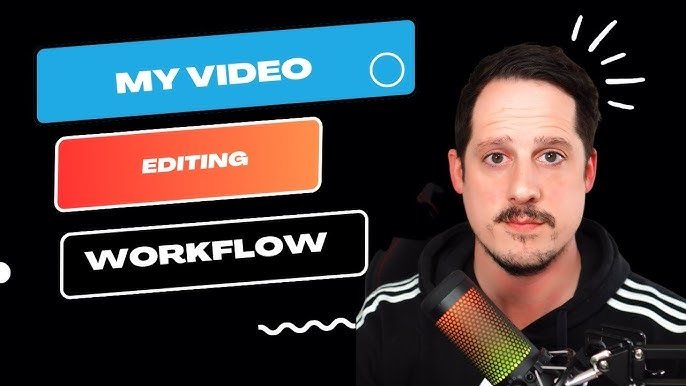Video content is a powerful way to capture your audience’s attention, whether you’re a beginner content creator or a small business owner promoting your brand. But for many, the thought of video editing can seem daunting, especially when time, budget, and technical skills are limited. Luckily, free video maker apps make it easy to polish videos with just a few simple tips and techniques.
In this guide, we’ll walk you through practical video editing tips using free video maker tools, helping you create professional-looking videos without the steep learning curve. By the end, you’ll have all the tools you need to produce content that captivates viewers.
Why Use Free Video Makers?
Free video maker tools have become increasingly powerful, offering tools and features once limited to paid software. They provide:
- Ease of Use: These apps are designed for users with little to no editing experience, with simple drag-and-drop interfaces and pre-designed templates.
- Budget-Friendly Options: For beginners or small businesses, free tools reduce costs without sacrificing quality.
- Variety of Features: Free video makers often include libraries of stock footage, text overlays, transitions, and music that help enhance your videos.
Popular free video maker apps include Canva Video, Invideo, Clipchamp, and CapCut, each with unique features ideal for beginners and small businesses. Now, let’s dive into some editing tips that will help you make the most of these tools!
1. Start with a Script or Storyboard
Before jumping into editing, plan your video by creating a simple script or storyboard. This will help you stay focused and make the editing process faster and easier.
Tip: Write down the key points you want to cover and think about the visuals that would best represent them. For example, if you’re creating a video to showcase a product, list scenes where you’ll show the product, its features, and a call-to-action at the end.
2. Choose the Right Video Format and Aspect Ratio
Different social platforms have preferred video formats. For example:
- Instagram and TikTok: Vertical (9:16)
- YouTube: Horizontal (16:9) for regular videos, vertical for Shorts
Selecting the right aspect ratio before you start editing ensures your video will display well across platforms.
Tip: Most free video makers offer a variety of aspect ratios, so choose the one that matches your target platform from the start.
Free Tools to Try: Clipchamp and Invideo AI allow you to select the aspect ratio upfront and switch easily if needed.
3. Use Pre-Designed Templates to Save Time
If you’re not sure how to start, templates are an ideal shortcut. They come with pre-set transitions, text animations, and color schemes that make your video look polished and professional.
Tip: Choose a template that aligns with the mood or theme of your video. For example, select a bold, energetic template for a product launch, or a calming, minimalist one for educational content.
Free Tools to Try: Canva Video and Invideo AI both have extensive libraries of free templates suitable for various industries and video styles.
4. Incorporate Text Overlays and Call-to-Actions
Text overlays are perfect for reinforcing key messages, introducing products, or highlighting features. They also serve as a guide for viewers, especially in videos without narration.
Tip: Keep text overlays short and to the point. Position them where they’re easy to read but don’t distract from the main visuals. A clear call-to-action (CTA) at the end, like “Follow us” or “Shop now,” encourages viewers to engage further.
5. Add Background Music or Voiceovers
Audio is a critical part of video content. Many free video makers come with libraries of royalty-free music tracks that help set the mood and keep viewers engaged.
Tip: Choose music that matches your content’s tone. For instance, a fast-paced track is perfect for energetic videos, while softer music works for instructional or inspirational videos. Adjust the music volume so it complements the visuals without overwhelming them.
Free Tools to Try: Invideo has a large selection of background music and also allows you to add your own music. CapCut and Clipchamp offer voiceover options, perfect for narrating tutorial or product videos.
6. Use Transitions to Connect Scenes Smoothly
Transitions help maintain flow between scenes, making your video look more cohesive. However, too many transitions can feel overwhelming, so use them sparingly.
Tip: Stick to one or two transition styles, such as fade-ins or slide transitions, to keep your video looking consistent and professional.
Free Tools to Try: Clipchamp and Invideo AI provide various transition styles, from simple fades to more dynamic options like slides and spins.
7. Leverage Basic Animation Effects
Adding subtle animations to text and images can bring your video to life. Many free video makers offer basic animation options, like zooming, panning, or bouncing effects, that grab viewers’ attention.
Tip: Use animations to emphasize important points, such as product names or CTA text. Too many animations can distract from your message, so keep it simple and purposeful.
8. Enhance Your Video with Filters and Adjustments
Filters add a professional look to your video and can help create a cohesive feel, especially if you’re using clips from different sources. Most free video makers allow you to adjust brightness, contrast, and saturation as well.
Tip: Choose a filter that suits the theme of your content. For example, warmer tones work well for lifestyle content, while cooler tones suit corporate or educational videos.
Free Tools to Try: Clipchamp has a variety of filters and adjustment settings to help you match video clips.
9. Add Subtitles or Captions
Adding subtitles or captions makes your content accessible to a wider audience, especially on platforms where many people watch videos without sound. Subtitles also enhance comprehension and engagement.
Tip: For platforms like Instagram and Facebook, always include captions to increase reach and engagement. Many free video makers offer automatic subtitle generation, though it’s good to double-check for accuracy.
Free Tools to Try: CapCut and Invideo AI offer easy-to-use captioning tools, and some even provide automated caption generation.
10. Preview and Export in High Quality
Before sharing your video, always preview it to check for any errors or adjustments needed. Once you’re satisfied, export it in the highest quality supported by the platform.
Tip: Most free video makers offer different quality settings for export. Choose the highest possible resolution that works with your platform’s upload limits. For most social media, 1080p is ideal.
Free Tools to Try: Clipchamp and Invideo AI allow you to preview and adjust export settings, ensuring a quality finish.
Final Thoughts
Using a free video maker app doesn’t mean you have to compromise on quality. By following these simple editing tips, you can create polished, professional-looking videos that stand out on social media. Whether you’re a content creator looking to build an audience or a small business owner aiming to engage customers, these tips will help you make the most of your video content.
With practice, you’ll soon find yourself creating videos that captivate viewers and effectively promote your message. The best part? You can achieve all of this without investing in costly editing software—just a little creativity and the right free tools.
Happy editing!